Multi-Channel Export for WooCommerce
Free – $ 29,99
Automate your WooCommerce order exports and deliver them directly to customers without lifting a finger. Set up custom export templates once, choose your preferred formats (Excel, CSV, XML, JSON), and let OrderBridge – Multi-Channel Export handle automatic delivery via email, Google Drive uploads, or customer account downloads. Your B2B clients will love receiving their order data instantly in their own cloud storage, while you save hours of manual export work every week. The perfect solution for stores that need efficient, professional order data management.
- Description
- Demo
- Installation guide
- Configuration guide
- Documentation
- FAQ
- Changelog
- Additional information
- Reviews (0)
Description
OrderBridge – Multi-Channel Export is the ultimate solution for automating WooCommerce order exports. With this plugin, you can create custom export templates, choose from various file formats, and automatically deliver them to your customers via email, cloud storage, or direct downloads. Perfect for businesses that need efficient and accurate order data management.
Key benefits
- Save time with automated delivery: Set it up once, and let Multi-Channel Export automatically send exports based on order status.
- Ensure compatibility with multiple formats: Choose from CSV, Excel, XML, JSON, and more.
- Enhance customer experience with cloud integration: Let customers receive exports directly in their Google Drive or other cloud services.
- Customize exports with flexible templates: Select specific data fields and use dynamic filenames for organized records.
- Offer self-service options to customers: Allow customers to download their order exports anytime from their account.
- Simplify admin tasks with on-demand tools: Quickly generate and download exports from the dashboard.
Why choose Multi-Channel Export Pro?
Multi-Channel Export stands out with its unique customer-specific cloud upload feature, enabling direct integration with your customers’ cloud storage. This ensures data security and privacy while saving time for both you and your customers.
Perfect for
- B2B e-commerce: Deliver detailed order summaries for business clients.
- Accounting teams: Provide data in formats ready for financial processing.
- Inventory management: Supply precise product and quantity information.
- ERP integration: Facilitate seamless data exchange with business management systems.
Built for B2B
In the fast-paced world of e-commerce, efficiently managing order data is crucial. Especially for B2B customers who rely on accurate and timely information. We noticed that many store owners spent valuable time manually exporting and delivering order data, which was not only time-consuming but also prone to errors. That’s why we developed Multi-Channel Export: a powerful tool that automates the process of generating and delivering order exports in multiple formats, directly to customers via email, cloud storage, or downloads. Our goal is to streamline your workflow, boost customer satisfaction, and let you focus on growing your business.
Features
- Automatic email attachments for order exports
- Direct admin downloads from the order page
- Customizable export templates with dynamic filenames
- Template previews with past orders
- Exclusive to Pro:
- Automatic uploads to customers’ Google Drive
- Self-service downloads from “My Account”
- Additional formats like Excel (XLSX), ODS, XML, JSON
- Advanced template options with custom fields
Requirements
Requires WooCommerce for full functionality.
Demo
Installation guide
Installation via Wordpress
- Navigate to: Menu -> Plugins -> Add New
- Search for 'OrderBridge - Multi-Channel Export for WooCommerce'
- Click install and activate
Configuration guide
Plugin setup
Ensure that WooCommerce is installed and activated for this plugin to work. OrderBridge – Multi-Channel Export for WooCommerce requires WooCommerce 7.0+ and PHP 8.3+ to function properly. For detailed instructions on installing OrderBridge, refer to the installation guide.
Initial configuration
OrderBridge is designed to work out of the box with minimal setup. However, you'll need to configure at least one export template and enable your preferred delivery channels to start using the plugin effectively.
- Navigate to 'WooCommerce' → 'Settings' → 'Order export channels' in your WordPress dashboard.
- You'll see three main tabs: Channels, Templates, and Preview.
- Start by creating a template in the Templates tab, then configure your delivery channels.
Creating export templates
Templates define which order data fields will be included in your exports. You can create multiple templates for different use cases.
- Go to the 'Templates' tab in the OrderBridge settings.
- Click 'Add template' to create a new template.
- Give your template a descriptive name (e.g., "Customer Order Summary", "B2B Export", "Accounting Data").
- Select columns from the available categories:
- Order Item: Product name, quantity, price, SKU, etc.
- Product: Product status, description, categories, etc.
- Order: Order ID, customer info, order date, status, etc.
- Product Attributes: Size, color, weight, and other product attributes
- Order Item Meta: Custom fields added by other plugins
- Product Taxonomies: Categories, tags, and custom taxonomies
- Custom Fields (Premium): Developer-defined custom data fields
- Specific Product Attributes (Premium): Product-specific meta data
- Drag and drop columns to reorder them as needed.
- Customize column names by editing the display names.
- Save your template when finished.
Configuring email attachments
Automatically attach order exports to WooCommerce customer emails like order completion or processing notifications.
- Go to the 'Channels' tab in the OrderBridge settings.
- In the 'Email attachments' section, check the box for 'Attach an export file to WooCommerce emails'.
- Select which customer emails should include the export attachment:
- Order on-hold
- Processing order
- Completed order
- Refunded order
- Partially refunded order
- Choose your export template from the dropdown menu.
- Select the file format:
- CSV (Free): Universal format for spreadsheets
- XLSX (Premium): Native Excel format
- ODS (Premium): Open Document Spreadsheet
- JSON (Premium): For API integrations
- XML (Premium): Structured data format
- For CSV files, choose your preferred delimiter (comma, semicolon, tab, or pipe).
- Customize the file name using variables like {order_id}, {date}, {time} (e.g., "Order-{order_id}-{date}").
- Save your settings.
Setting up Order Edit Page downloads
Allow administrators to download order exports directly from the order edit page in the WordPress admin.
- In the 'Channels' tab, find the 'Order edit page' section.
- Check 'Enable in the order edit page' to activate this feature.
- Select your preferred template from the dropdown.
- Choose the file format and CSV delimiter (if applicable).
- Set the file name pattern using variables.
- Save your settings.
- You'll now see a 'Download Order Export' action in the 'Order Actions' dropdown when editing any order.
Customer Account Downloads (Premium)
Allow customers to download their own order exports from their WooCommerce account page.
- In the 'Channels' tab, find the 'Customer account' section.
- Check 'Enable in customer account' to activate this feature.
- Configure the template, file format, and file naming settings.
- Save your settings.
- Customers will see download links next to their orders in 'My Account' → 'Orders'.
Google Drive Integration (Premium)
Automatically upload order exports to customers' Google Drive accounts when orders are processed or completed.
- In the 'Channels' tab, find the 'Google Drive' section.
- Check 'Enable Google Drive integration' to activate this feature.
- Configure your Google OAuth application:
- Create a project in Google Cloud Console
- Enable the Google Drive API
- Create OAuth 2.0 credentials
- Enter your Client ID and Client Secret in the settings
- Select which order statuses should trigger uploads (processing, completed, etc.).
- Choose your template and file format settings.
- Save your settings.
- Customers can connect their Google Drive account from their 'My Account' page.
Testing your configuration
Use the Preview tab to test your templates and ensure they're working correctly.
- Go to the 'Preview' tab in the OrderBridge settings.
- Select a template from the dropdown menu.
- Choose an existing order to use as sample data.
- Select your preferred file format.
- Click 'Generate Preview' to download a sample export file.
- Review the exported data to ensure all columns and formatting are correct.
- Make adjustments to your template if needed and test again.
Advanced configuration
For developers and advanced users, OrderBridge provides numerous WordPress filters and actions for customization:
- Use the
wdevs_coe_set_custom_fieldsfilter to add custom data fields to exports. - Modify column values using the
wdevs_coe_get_column_valuefilter. - Control export behavior with channel-specific filters like
wdevs_coe_allow_email_attachment. - Add custom variables for file naming with the
wdevs_coe_get_variablesfilter. - Refer to the developer documentation for a complete list of available hooks
Documentation
WordPress filters
wdevs_coe_get_allowed_columns - Modify the available column categories and fields
apply_filters( 'wdevs_coe_get_allowed_columns', $allowed_columns )Parameters:
$allowed_columns(array) - Array of column categories with their fields
Usage Example:
add_filter('wdevs_coe_get_allowed_columns', function($allowed_columns) {
// Add custom category
$allowed_columns['my_custom_category'] = [
'name' => 'My Custom Fields',
'fields' => [
'custom_field_1' => [
'field' => 'Custom Field 1',
'name' => 'Custom Field 1',
'description' => 'Description of custom field'
]
]
];
return $allowed_columns;
});wdevs_coe_set_custom_fields (Premium) - Register custom fields for export
apply_filters( 'wdevs_coe_set_custom_fields', $custom_fields )Parameters:
$custom_fields(array) - Array of custom field definitions
Usage Example:
add_filter('wdevs_coe_set_custom_fields', function($custom_fields) {
$custom_fields['order_weight'] = [
'field' => 'Order Weight',
'name' => 'Total Weight',
'description' => 'Total weight of order items',
'callback' => function($order_item, $key, $field_data) {
$order = $order_item->get_order();
return $order->get_meta('_order_weight');
}
];
return $custom_fields;
});wdevs_coe_get_column_value - Modify the value of any column during export
apply_filters( 'wdevs_coe_get_column_value', $value, $order_item, $column_id, $column_data )Parameters:
$value(mixed) - The original column value$order_item(WC_Order_Item) - The order item object$column_id(string) - The column identifier$column_data(array) - The column configuration data
Usage Example:
add_filter('wdevs_coe_get_column_value', function($value, $order_item, $column_id, $column_data) {
if ($column_id === 'product_sku') {
// Add prefix to all SKUs
return 'SKU-' . $value;
}
return $value;
}, 10, 4);wdevs_coe_allow_email_attachment - Control whether to attach export to email
apply_filters( 'wdevs_coe_allow_email_attachment', true, $attachments, $email_id, $order, $email_class )Parameters:
$allow(bool) - Whether to allow attachment (default: true)$attachments(array) - Current email attachments$email_id(string) - Email type identifier$order(WC_Order|null) - Order object if available$email_class(WC_Email) - Email class instance
Usage Example:
add_filter('wdevs_coe_allow_email_attachment', function($allow, $attachments, $email_id, $order, $email_class) {
// Only attach to completed order emails
if ($email_id !== 'customer_completed_order') {
return false;
}
return $allow;
}, 10, 5);wdevs_coe_get_attachment_file_path - Customize the file path for email attachments
apply_filters( 'wdevs_coe_get_attachment_file_path', $file_path, $attachments, $email_id, $order, $email_class )Parameters:
$file_path(string) - The generated file path$attachments(array) - Current email attachments$email_id(string) - Email type identifier$order(WC_Order|null) - Order object if available$email_class(WC_Email) - Email class instance
wdevs_coe_get_variables - Add custom variables for file naming
apply_filters( 'wdevs_coe_get_variables', $variables )Parameters:
$variables(array) - Array of available variables for file names
Usage Example:
add_filter('wdevs_coe_get_variables', function($variables) {
$variables['store_name'] = [
'label' => __('Store Name', 'textdomain'),
'value' => get_bloginfo('name')
];
return $variables;
});wdevs_coe_get_selectable_columns - Modify columns available for selection in templates
apply_filters( 'wdevs_coe_get_selectable_columns', $selectable_columns )Parameters:
$selectable_columns(array) - Array of columns that can be selected in the UI
wdevs_coe_get_selected_columns - Modify the selected columns in a template
apply_filters( 'wdevs_coe_get_selected_columns', $selected_columns )Parameters:
$selected_columns(array) - Array of selected columns with their configuration
wdevs_coe_section_email_enabled - Control whether email section is enabled
apply_filters( 'wdevs_coe_section_email_enabled', $is_enabled )Parameters:
$is_enabled(bool) - Whether the email section is enabled
wdevs_coe_section_order_enabled - Control whether order edit section is enabled
apply_filters( 'wdevs_coe_section_order_enabled', $is_enabled )Parameters:
$is_enabled(bool) - Whether the order edit section is enabled
wdevs_coe_section_customer_account_enabled (Premium) - Control customer account section
apply_filters( 'wdevs_coe_section_customer_account_enabled', $is_enabled )Parameters:
$is_enabled(bool) - Whether the customer account section is enabled
wdevs_coe_allow_order_edit_download - Control order edit page downloads
apply_filters( 'wdevs_coe_allow_order_edit_download', true, $order )Parameters:
$allow(bool) - Whether to allow download (default: true)$order(WC_Order) - The order object
wdevs_coe_get_order_edit_file_path - Customize file path for order edit downloads
apply_filters( 'wdevs_coe_get_order_edit_file_path', $file_path, $order )Parameters:
$file_path(string) - The generated file path$order(WC_Order) - The order object
wdevs_coe_get_customer_account_file_path (Premium) - Customize customer account file paths
apply_filters( 'wdevs_coe_get_customer_account_file_path', $file_path, $order )Parameters:
$file_path(string) - The generated file path$order(WC_Order) - The order object
wdevs_coe_set_product_meta_fields (Premium) - Register product-specific attributes
apply_filters( 'wdevs_coe_set_product_meta_fields', $product_meta_fields )Parameters:
$product_meta_fields(array) - Array of product meta fields for export
wdevs_coe_get_templates - Modify available export templates
apply_filters( 'wdevs_coe_get_templates', $templates )Parameters:
$templates(array) - Array of export templates
wdevs_coe_settings - Modify WooCommerce settings sections
apply_filters( 'wdevs_coe_settings', $settings )Parameters:
$settings(array) - WooCommerce settings array
wdevs_coe_settings_templates - Modify template settings section
apply_filters( 'wdevs_coe_settings_templates', $settings )Parameters:
$settings(array) - Template settings array
wdevs_coe_settings_preview - Modify preview settings section
apply_filters( 'wdevs_coe_settings_preview', $settings )Parameters:
$settings(array) - Preview settings array
WordPress actions
wdevs_coe_before_edit_channel_form - Action before channel edit form
do_action( 'wdevs_coe_before_edit_channel_form', $channel )Parameters:
$channel(string) - The channel identifier
Usage Example:
add_action('wdevs_coe_before_edit_channel_form', function($channel) {
echo '<div class="custom-notice">Custom form notice</div>';
});wdevs_coe_after_edit_channel_form - Action after channel edit form
do_action( 'wdevs_coe_after_edit_channel_form', $channel )Parameters:
$channel(string) - The channel identifier
wdevs_coe_before_account_export_channels - Action before account export channels section
do_action( 'wdevs_coe_before_account_export_channels' )Usage Example:
add_action('wdevs_coe_before_account_export_channels', function() {
echo '<h3>Export Your Orders</h3><p>Choose your preferred export method:</p>';
});wdevs_coe_after_account_export_channels - Action after account export channels section
do_action( 'wdevs_coe_after_account_export_channels' )Google Drive Integration (Premium)
wdevs_coe_google_drive_enabled - Control Google Drive integration
apply_filters( 'wdevs_coe_google_drive_enabled', $is_enabled )Parameters:
$is_enabled(bool) - Whether Google Drive integration is enabled
wdevs_coe_google_oauth_redirect_uri - Customize Google OAuth redirect URI
apply_filters( 'wdevs_coe_google_oauth_redirect_uri', $redirect_uri, $user_id )Parameters:
$redirect_uri(string) - The OAuth redirect URI$user_id(int) - The user ID
Order Item Meta Filters
wdevs-coe_unique_order_itemmeta_keys - Filter unique order item meta keys
apply_filters( 'wdevs-coe_unique_order_itemmeta_keys', $meta_keys )Parameters:
$meta_keys(array) - Array of unique order item meta keys
Usage Example:
add_filter('wdevs-coe_unique_order_itemmeta_keys', function($meta_keys) {
// Add custom meta keys that should be available for export
$meta_keys[] = '_custom_field';
$meta_keys[] = '_special_attribute';
return $meta_keys;
});FAQ
Changelog
Additional information
| Version | Free, Pro |
|---|

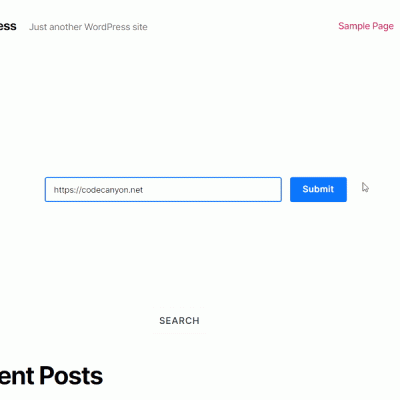
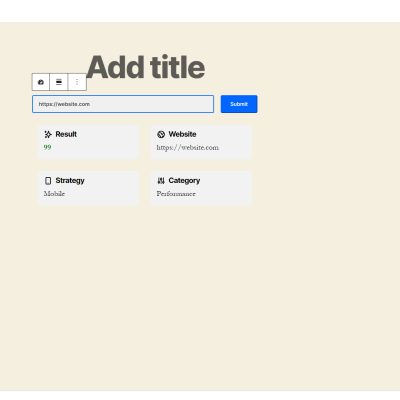
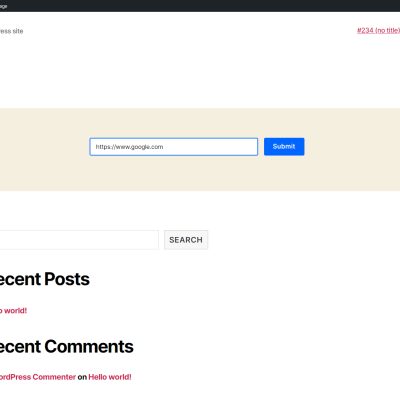
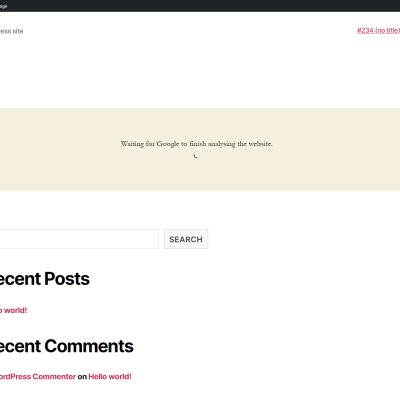
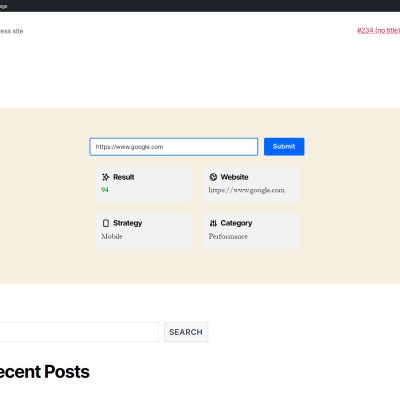
Reviews
There are no reviews yet.